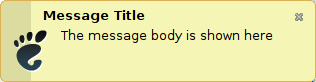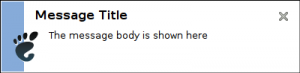I am using foobar2000 as my audio player in Linux, because I am very familiar with it and I was unable to find sufficient alternative. In my music library I also have albums with songs in WMA (Windows Media Audio) format. This format is not supported under Wine by default. But you can fix this very easily by installing Windows Media Player 10.
Windows Media Player itself does not start under Wine, but the codec is installed successfully.
Category Archives: Linux
Making FastMail default mail reader in GNOME
In Ubuntu, I am using mail-notification to get notified about new e-mail in my FastMail account. From time to time I also click on some mailto link. In both of these cases I would like a FastMail page to be opened in Opera. But to make it a lil bit smart, I would like to open inbox when double-clicking on new e-mail notification, but in case I click mailto link I would like to be redirected to compose new FastMail e-mail url.
I have created a bash script, which does this job quite well. All you need to do is to copy the following text into clipboard, past it into some text editor and save it into /usr/bin/fastmail-mailto.sh.
#!/bin/sh
BROWSER="opera"
# Mailto URI may look like this
#mailto:foo@bar.com?subject=hi&body=message
# Most of the parameters are called the same, we just need to parse e-mail
uri=`echo "$1" | sed -e 's/^mailto:/*([^&?]+)[?&]?(.*)$/1&2/'`
if [ "$uri" ];
then exec $BROWSER "http://www.fastmail.fm/action/compose/?to=$uri"
fi
exec $BROWSER "http://www.fastmail.fm/"
After you are finished, you need to make the file executable by calling the following command: sudo chmod a+x /usr/bin/fastmail-mailto.sh.
Finally just go to Preferences > Preferred Applications and change Mail Reader to Custom with the following text: /usr/bin/fastmail-mailto.sh.
Fix SmartSVN to be correctly maximalized on netbooks
On my netbook with 1024×600 resolution, SmartSVN did not allow me to maximize it’s main window. It was just to big to fit the screen. I thought it was caused by width of toolbar buttons, so I removed some of them from toolbar. Unfortunately it did not help.
After some diging on the Internet, I found documentation page on SmartSVN site with description of VM options.
Among other cool options, there is a possibility to remove text from the toolbar buttons using smartsvn.toolbar.textBelowIcon configuration option. By setting this option to false in the ~/.smartsvn/6.6/smartsvn.properties file, I was able to maximize the window correctly.
Replace NotifyOSD with standard Gnome notifications in Ubuntu
If you are using other then one of the black themes in Ubuntu you may find black notifications ugly. I didn’t find a way how to change theme of notifications in Ubuntu 10.04.
Fortunately you can replace default notification system in Ubuntu called NotifyOSD with standard Gnome notification system called notification-daemon.
To use notification-daemon follow these steps:
- Open terminal
- Execute sudo apt-get install notification-daemon
- Execute sudo apt-get purge notify-osd
- Restart your computer
After you restart notifications will probably look like this:
This is Ubuntu theme for notification-daemon. You can change it to normal them by running gconf-editor and going to apps > notification-daemon and changing value of theme to normal. After this change notifications will look similar to this:
Run commands without having to provide sudo password
On my Lenovo S10-3 running Ubuntu 10.04 I was forced to create scripts to control brightness of the display. These scripts are run when brightness keys are pressed. They use /usr/bin/setpci command.
The problem is that calling this command requires administrative privileges. This makes me a lil bit disturbing, because my girlfriend is also working on this machine from time to time, but I don’t want to make her admin.
In Ubuntu sudo is controled by /etc/sudoers file. On the ubuntu documentation you can find a way how to make some commands for some users to be called without having to type password.
The scripts to control brightness can be downloaded here:
RoboForm Opera Button for Linux
I have published Linux version of my customized button for Opera. You can download it from Rapidshare. It will be available on slunecnice.cz in a few days also.
Linux music player with multiple artists support
Before I started using Linux at home I had been using Windows for couple of years. The music player I like on that platform most is Windows Media Player. It caused by it’s Contributing artists feature, which allows me to have multiple artists specified in the Artist IDv3 tag. In the music library I can add the Contributing artist view and play all tracks of an artist even those which comes from other albums.
I have been looking for the same functionality in Linux, but has not been successful for some time until I found music player called gmusicbrowser.
Currently it does not support splitting artists using the slash character ‘/’ which is used by Windows Media Player, but it can be easily modified as described by Quentin Sculo.
Edit file /usr/bin/gmusicbrowser using your favorite browser and find a line with the following comment:
#artist splitting
Locate end of the %split declaration and add the following line:
‘/’ => “Windows Media Player splitting”,
After you are finished with the changes, open gmusicbrowser again. Go to Miscellaneous Settings and specify Windows Media Player splitting in the combo. I also changed the layout to quodlibet-like, where the artists tab is easily accessible.
Quick steps to enable mod_rewrite in Linux apache2
Apache2 does not have mod_rewrite turned on by default. Fortunately there are just a few steps to get this functionality working.
First activate rewrite engine using the following command.
a2enmod rewrite
Then allow override in the site configuration file on Apache. In my case I am testing it on a development machine, so I will edit the main file
sudo gedit /etc/apache2/sites-enabled/default.
by changing AllowOverride from None to All.
<Directory /mnt/Personal/Web/>
Options Indexes FollowSymLinks MultiViews
AllowOverride All
Order allow,deny
allow from all
</Directory>
At the end Restart apache2.
sudo /etc/init.d/apache2 restart