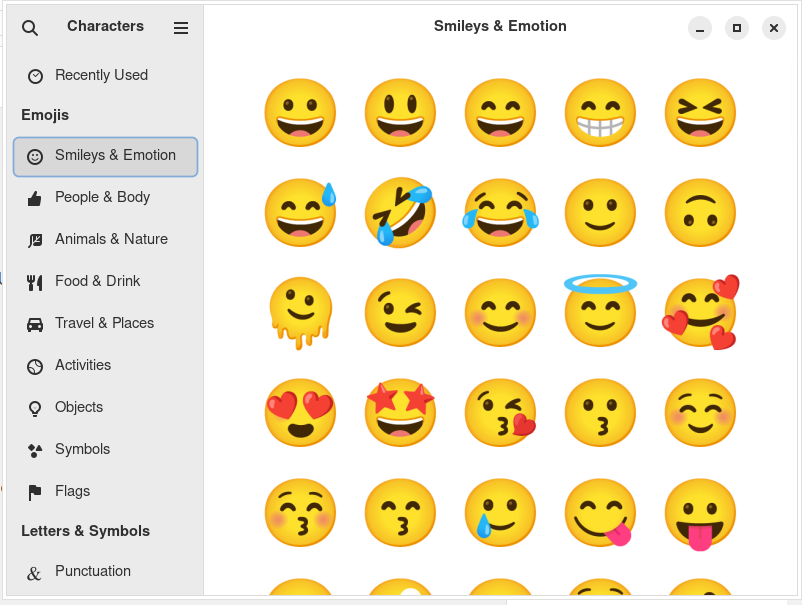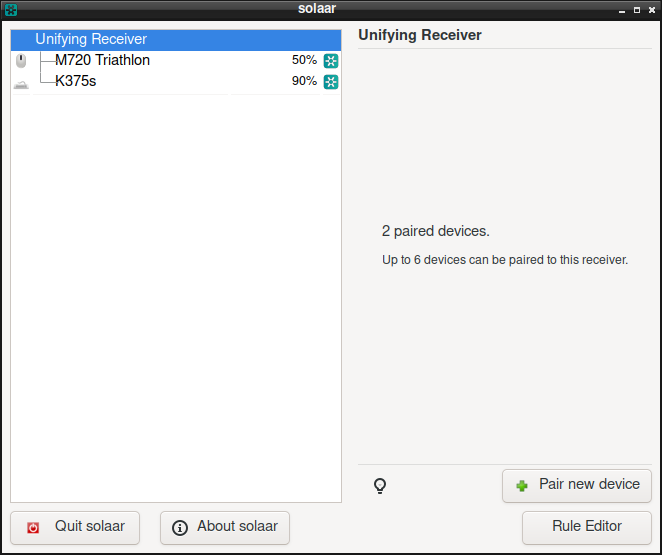It cannot be done directly from Synapse settings, but you can do it manually by editing Synapse configuration.
- Close Synapse
- Edit ~/.config/synapse/config.json
- Set activate to Super_L
{
"ui" : {
"shortcuts" : {
"activate" : "Super_L",
...
}
}
}There is a disadvantage of this solution. You basically can’t use any other global key combinations with Win key, because it will always trigger Synapse.
If that is a problem you can use xcape to assign an additional one-click function to a modifier key.
xcape -e 'Super_L=Super_L|space'