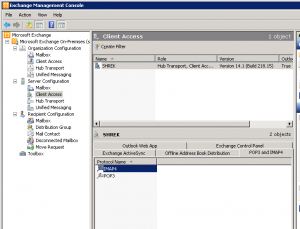Monthly Archives: April 2011
Diigo Sidebar alternative for Opera
I was thinking about a way how to easily find a bookmark or note I have stored in Diigo from the Opera browser. I wanted to have something like the official Diigo Sidebar which is available for Internet Explorer or Firefox. But it won’t be that easy to implement.
Suddenly I got an idea to have this access through Opera Search bar. So I just created custom Search engine in Opera which searches through my Diigo Library.
Put some custom name for the search engine and keyword which is used when you want to search using this Search engine from the Address bar in Opera and the engine is not set as default.
The address is following: http://www.diigo.com/search/my?q=%s
Thats all, enjoy it ![]()
Outlook tasks cannot be accepted or declined when connecting to Exchange using IMAP
A few days ago I was solving a problem in our company where we started using new Exchange server for testing. The server installed was Microsoft Exchange 2010.
We have faced a problem when we tried to connect to this server from our testing virtual machines where Microsoft Outlook 2003 was installed. This version of Outook is forbidden starting Exchange version 2010.
There was an easy solution for this. We set up e-mail account using IMAP instead of Exchange. But then another problem appeared. When I sent a task from one Outlook to another it was displayed as normal e-mail. I was not able to accept it or decline it.
I was looking to this problem on internet and have found similar problems being reported. But the solution in most case was to install latest Office service packs. But I already installed latest service packs.
Then I run across some hint that there could be problem on the server side. So I looked to the settings of Exchange and found out that I can change MIME format of the e-mail. I made it to be the same as for Exchange and Tasks started to work as expected.
To change to correct settings go to Exchange Management Console > Server Configuration > Client Access and there locate IMAP4.
On the IMAP4 Properties go to Retrieval Settings and change Message MIME format to TNEF (Transport Neutral Encapsulation Format).
Diigolet Opera button
Today I have published my first Opera browser extension. It is a simple button, that allows you to use Diigo right from the toolbar in Opera. The button has small Diigo icon which makes it simple to recognize. You can download Diigolet Opera button from the Opera sites.
Disabling Flash in Internet Explorer
I don’t know how about you, but I have never got used to work with Internet Explorer. Even the new version 9 looks slow to me comparing to the other available browsers. But sometimes I am forced to used it – in work, or just because some of the programs use Internet Explorer rendering engine.
What is really annoying on Internet Explorer is the way how plugins works. I don’t want to install Adobe Flash player, because it is very slow in Internet Explorer and also I don’t want to be notified about new releases of Flash. When I visit a page with a banner in Flash then Internet Explorer want to automatically install this plugin. There is no way I know about to disable it from user interface.
Fortunately there is a security feature in Internet Explorer called Killbits. Basically it is a flag in registry, where you can disable each ActiveX control you want. But you need to know their unique identifiers.
I have prepared a simple registry file for you, so that you can easily disable Flash by downloading Registry file for disabling Flash and running it.
Making FastMail default mail application in Firefox
Recently I installed new Firefox 4 and was very pleased. I like the new look and the fact that there is a lot of plugins which are not available for Opera. My most favorite browser.
After a day of using it I faced a problem when I clicked on an e-mail link. I was used to be redirected into the FastMail account. Unfortunately there is no FastMail item under mailto actions in Firefox options.
Nevertheless it is very easy to add FastMail beside those actions. Follow these four steps:
- Open FastMail in new tab
- Copy the following javascript to add FastMail into the Firefox into the memory and put it on the address area of the tab where the FastMail link was opened
- Go to Options –> Applications and select new FastMail action on the mailto handler
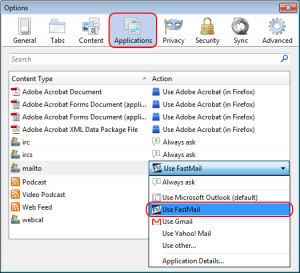
- Test new settings